How to sync GoPro HERO6 and HERO7 cameras

Until we released our SyncBac PRO solution, syncing GoPro cameras into professional multicamera shoots relied on clunky workarounds. Since GoPro cameras are built for the consumer first and foremost, the HERO line of cameras doesn’t support timecode out of the box. Previously, the only way to use timecode to synchronise cameras was to take a shot of a clapperboard or create an audio sync marker as filming started. This is a disruptive, manual process that doesn’t fit with the demands of the style of content being filmed using the action cameras. Although it’s possible to fix sync problems in the edit suite, hours and hours can be spent manually lining up shots to sync with each other and with any separately recorded audio.
How does SyncBac PRO change this?
By enabling the HERO6 and HERO7 to generate its own frame-accurate timecode, the SyncBac PRO creates the capability to timecode-sync multiple GoPro cameras wirelessly over long-range BLINK RF. If GoPro cameras are being used as part of a wider professional multicamera shoot, SyncBac PRO also allows GoPro cameras to timecode-sync with professional cameras and professional audio devices using Timecode Systems products for timecode.
At the end of a shoot, the edit team receives SD cards with frame-accurate timecode embedded into the MP4 file. Eliminating the need to align content manually, SyncBac PRO makes it quicker and easier to transfer footage directly into the edit timeline for a swifter and far more efficient postproduction process that delivers huge cost savings.
How does our wireless sync work?
A Timecode Systems workflow uses a master and slave relationship as the basis for synchronisation. To set up a sync network, every camera and audio source needs a Timecode Systems unit. One unit is assigned as the master device and set to transmit timecode. This confirms the master device has the clock settings that you want all the devices in your network to use. Then all the timecode devices on the other recording units are set to run as slaves, using the same RF channel as the master. When a slave device is on, it transmits a signal via the set RF channel. If there is a master device within range using the same RF channel, the master detects the slave. It then relays its clock settings to the slave. The slave sets its own clock to match the master, and this jams all sources to the same extremely accurate clock.
If a camera happens to roam out of the RF range of the master, the camera’s SyncBac PRO unit continues to run timecode using its own accurate internal clock, and then automatically syncs back to the master as soon as it is back within reach of the RF signal.
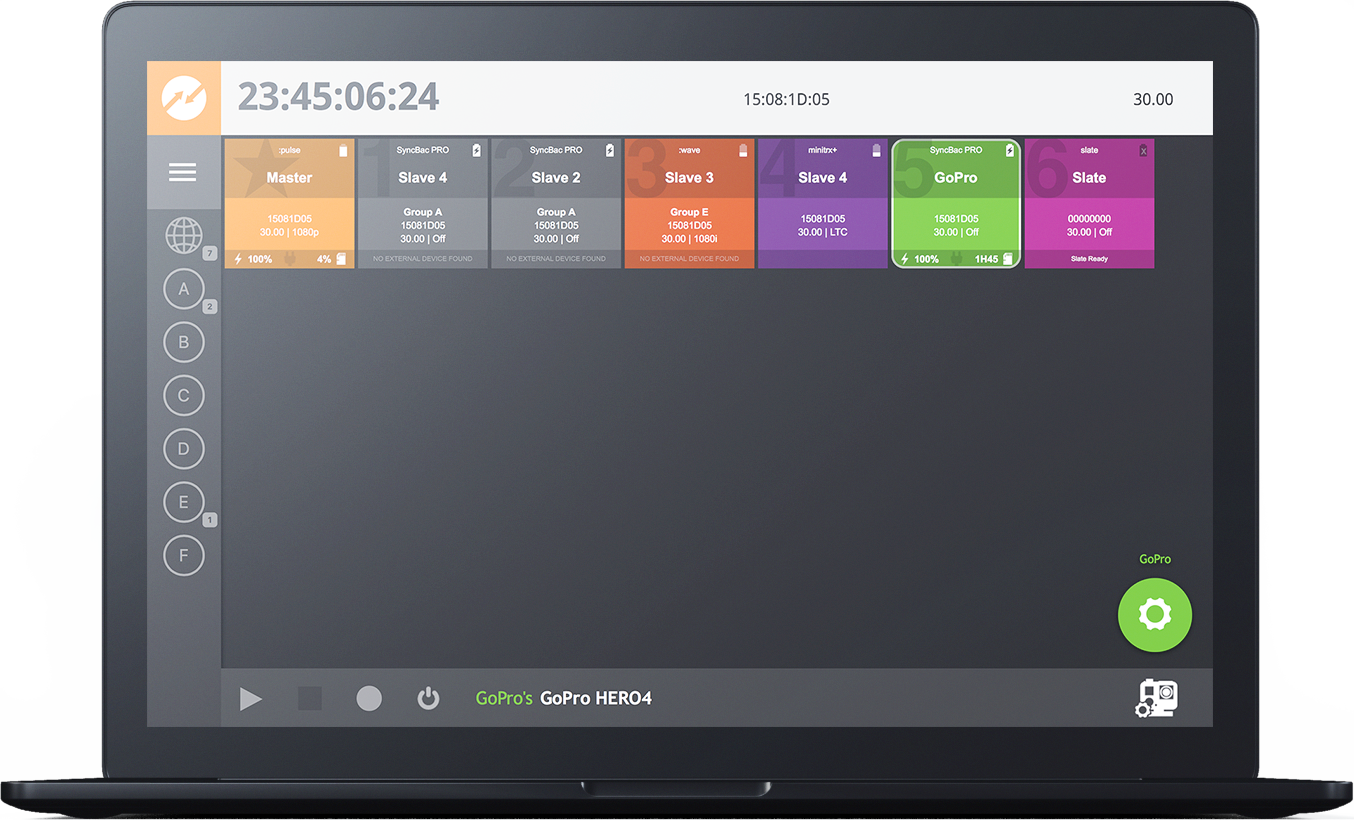
Connect to BLINK Hub for more control
Adding a :pulse as your master unit allows you to access the BLINK Hub app. In addition to transmitting timecode to the receiving units, the :pulse master unit also collects status, control commands and metadata from listening slave devices in the network. Using the app, from a smartphone, tablet or Mac you can:
- See each SyncBac PRO appear on the app’s dashboard as visual confirmation that the camera is synchronised
- Personalise each camera with an easy to identify name (e.g. ‘bike cam’, ‘helmet cam’, etc)
- Monitor the sync status and battery levels of your SyncBac PRO units from one screen
- Group multiple GoPros to start or stop recording simultaneously
- Identify camera low battery and keep a check on SD card status
- Alter the resolution, video format, frame rate and other vital PROTUNE™ camera settings for every GoPro in a rig globally from a tablet.
How to set up a SyncBac PRO workflow
Here are three examples of how to sync (and remote control) your GoPro HERO6 cameras using Timecode Systems’ extremely robust, wireless, RF based system.
Shoot one: Filming with multiple GoPro HERO6 and HERO7 cameras. Sync only solution.
If you are looking for a sync only solution for multiple GoPro HERO cameras, all you need to set up a network is a SyncBac PRO per camera.
- Attach a SyncBac PRO to each GoPro camera.
- Assign one SyncBac PRO as the ‘master’. These clock settings will be transmit to all listening devices.
- Set all other SyncBac PROs to run as ‘slaves’ and select the same RF channel as the master. This jams all cameras to the same extremely accurate clock.
Shoot two: Filming with multiple GoPro HERO6 and HERO7 cameras. Sync and remote control.
If you want to use the free BLINK Hub app to monitor your workflow and remotely control your cameras from a smartphone, tablet or computer, you will need to add a :pulse to your set-up.
- Set a :pulse as your ‘master’ unit.
- Attach a SyncBac PRO to each GoPro camera. Set all units to run as ‘slaves’ and select the same RF channel as the :pulse master. This creates the sync network.
- To launch the BLINK Hub app, connect your device using the :pulse’s wifi or a wired connection from the Ethernet port of the :pulse to your device.
Shoot three: Filming with GoPro HERO6 cameras alongside professional, large-scale broadcast cameras and separate sound. Sync and remote control.
To set up a sync network, every camera and audio source needs a Timecode Systems unit. Here’s an example network:
- Connect a :pulse to your sound mixer and configure it as the ‘master’.
- Attach UltraSync ONE units to any main cameras or DSLRs and SyncBac PROs to your GoPros.
- Set all camera units to run as slaves, using the same RF channel as the master.
- All sound and video sources shoot in sync and each camera’s media file is embed with frame-accurate timecode.
Any real life examples?
Take a look at our case studies for Gold Rush, The Grand Tour, Revolution and The Island with Bear Grylls.