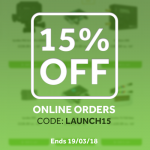How to create a robust DSLR workflow using the UltraSync ONE timecode generator
In recent years, DSLR cameras have taken the world of digital video production by storm, with cameras such as the Canon EOS 5D and Sony Alpha 7S now routinely used to shoot alongside broadcast cameras and professional sound.
Shooting with DSLRs has many benefits, but they also add challenges to professional multicamera video production. For example, the audio capabilities of DSLR cameras are notoriously basic meaning capturing sound in camera is not an option. Using an external sound recorder such as a Sound Devices 664 or Zoom F8 solves the problem, but automatically adds an unavoidable step in the edit process: syncing the audio with the video.
You can use a slate or clapperboard, but then you’re faced with the tedious task of syncing audio and video manually. Ensuring all video and sound sources are running timecode can save you a world of potential grief (and by that we mean time and money!) in postproduction.
But without a timecode input how do you sync your DSLR?
1. Our simple DSLR workflow using the UltraSync ONE
- Attach an UltraSync ONE to each audio and video source.
- Configure one UltraSync ONE as the ‘master’. This unit will generate the timecode for the shoot and is typically connected to the sound recorder.
- All other UltraSync ONE units should be configured as ‘slaves’ using the same RF channel as the ‘master’. This jams all sources to the same extremely accurate clock.
- To add a DSLR camera to your sync network, simply attach an UltraSync ONE using the TCB-52 cable and set it as a ‘slave’. From the menu select System Settings > LTC Output Level > Mic Level. This enables timecode to be recorded to the audio track of the camera.
- If your editor is using AVID, the software can natively decode timecode off the audio track. If you’re using other editing software (e.g. Final Cut Pro) using plugins such as VideoToolShed’s LTC Convert AUXTC provide a simple way to do this.
What you need to buy…
- One UltraSync ONE for each sound or audio source
- TCB-52 cable / TCB-53 splitter cable if required
- VideoToolShed’s LTC Convert AUXTC decoding software
2. Our advanced sync and control workflow
In addition to synchronising your DSLR with other cameras and audio devices, this solution also allows you to control your workflow remotely from a smartphone, tablet or Mac using the BLINK Hub app.
- Our :pulse mini base station enables the connection to our free BLINK Hub app. Connect a :pulse to your sound mixer and configure it as the ‘master’.
- Attach UltraSync ONE units to your DSLR using the TCB-52 cable and to all other cameras as described above. This creates your sync network.
- To connect to the BLINK Hub app, use the Ethernet port on the :pulse or its internal WiFi.
- From the BLINK Hub dashboard you can now remotely status monitor and control your sync workflow centrally from the app.
- If you are using a Sound Devices 6-Series mixer recorder, you will also be able to remotely manage metadata and remote control your audio device from a smartphone, tablet or Mac computer.
What you need to buy…
- One UltraSync ONE for each sound or audio source
- A :pulse mini base station
- Download the free BLINK Hub app
- TCB-52 cable / TCB-53 splitter cable if required
- VideoToolShed’s LTC Convert AUXTC decoding software
Where can I buy them?
The workflow kits are available to buy from our online shop for customers in the UK and Europe or through our network of international resellers.